How To Use Virtual Backgrounds
Virtual Backgrounds can be found under Audio/Video Settings in the toolbar menu. Click open Audio/Video Settings, then click on Virtual Backgrounds in the lower right:
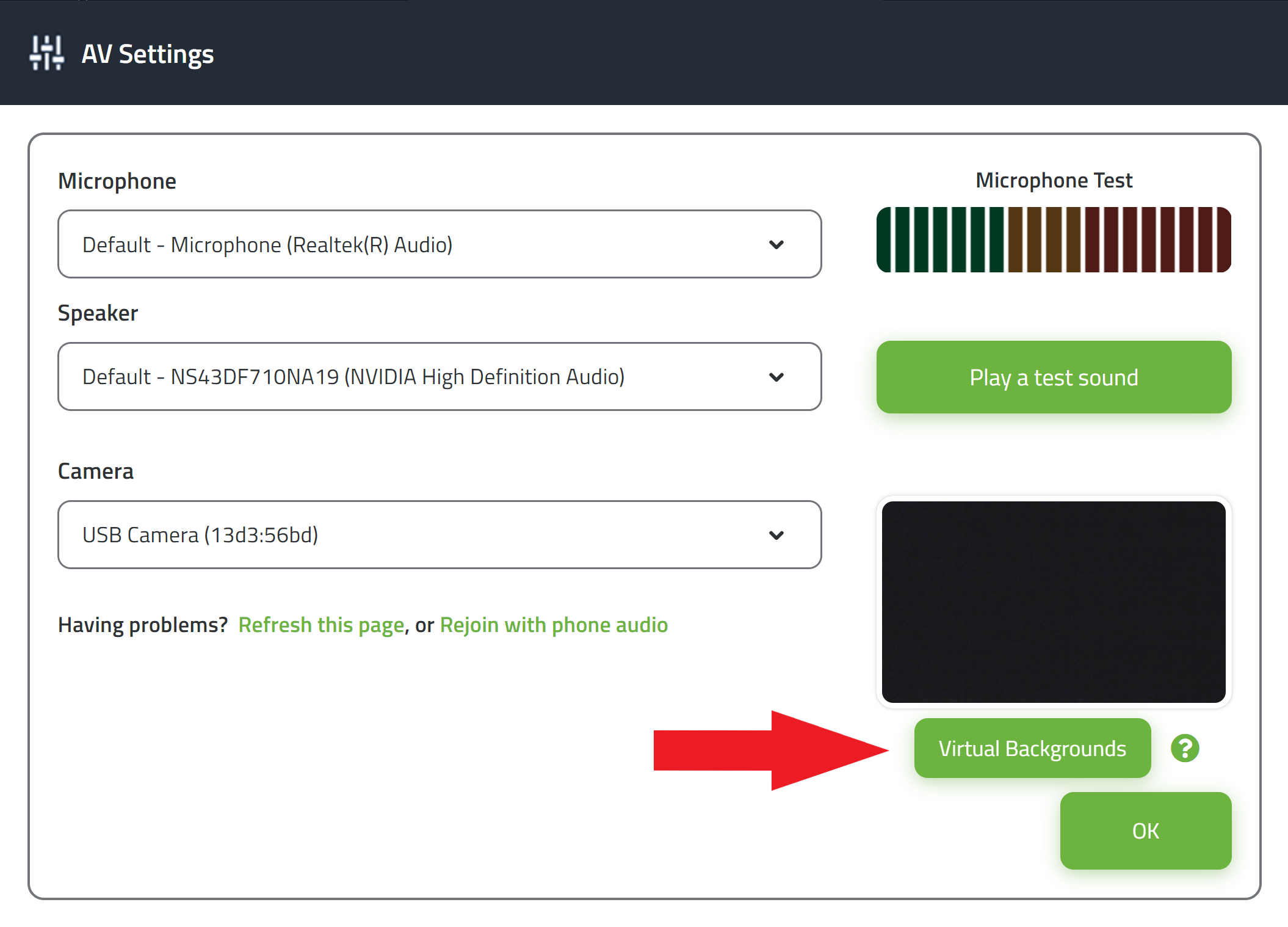
- Choose a background type from the “Select a Background” dropdown menu, then click on the desired background thumbnail in the box below, and click “Apply” in the lower right. Your background is now set!
Other background options:
- Instead of using a virtual background, you can blur your background instead. Simply switch on the Blur Background option in the lower left of the Audio/Video Settings page to engage this option.
- You can also upload your own digital background: Click open the Select a Category dropdown menu and choose the “Uploaded Images” option at the bottom. Click the thumbnail that says “Upload” and follow the prompts, then click “Apply”. Your custom digital background is now set!
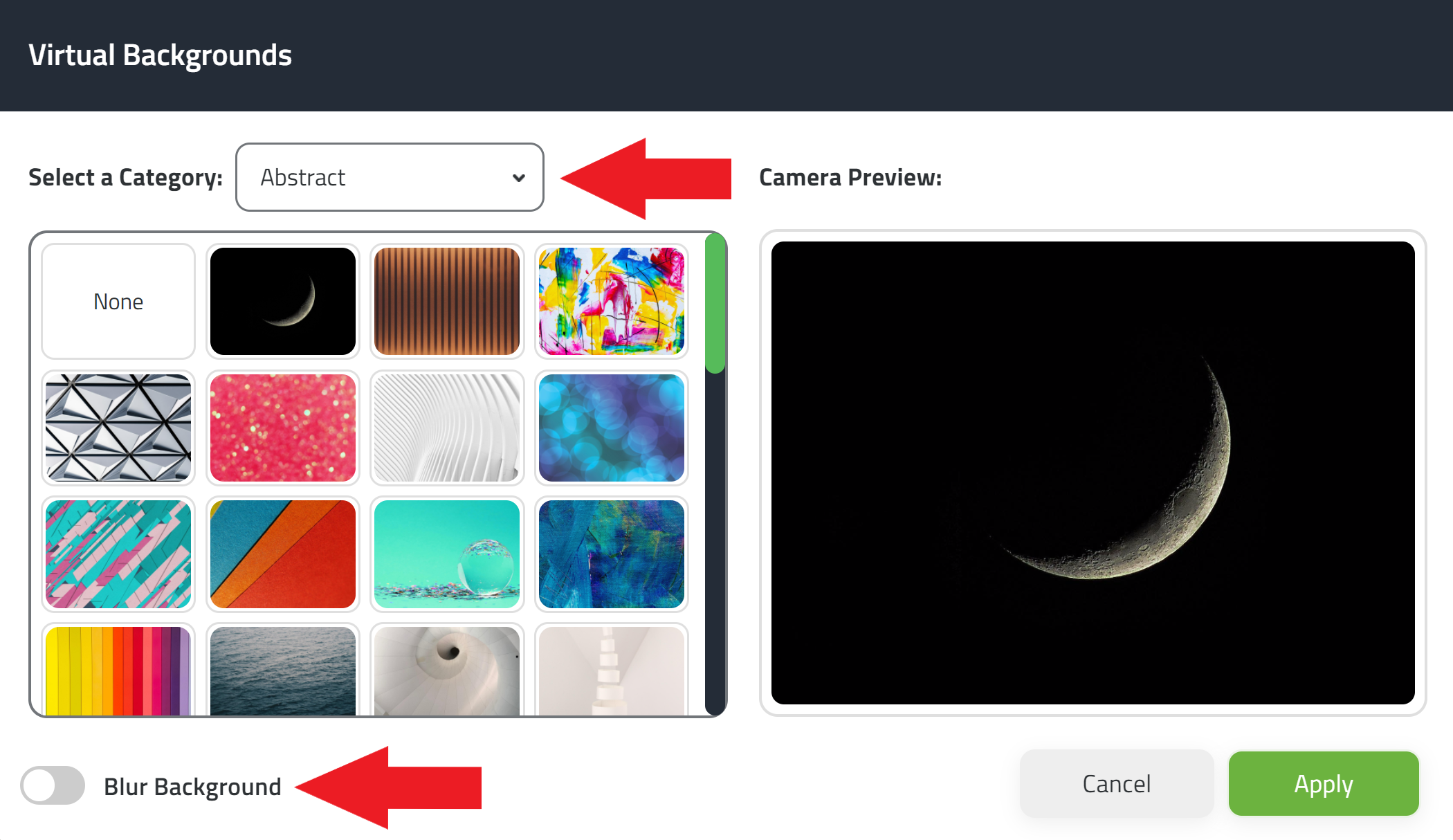
- Keep in mind that using digital backgrounds is CPU-intensive because we’re running it in the browser, so if you’re running it on an older or slower device, you may see a reduction in frame rate.

0 comments
Please sign in to leave a comment.